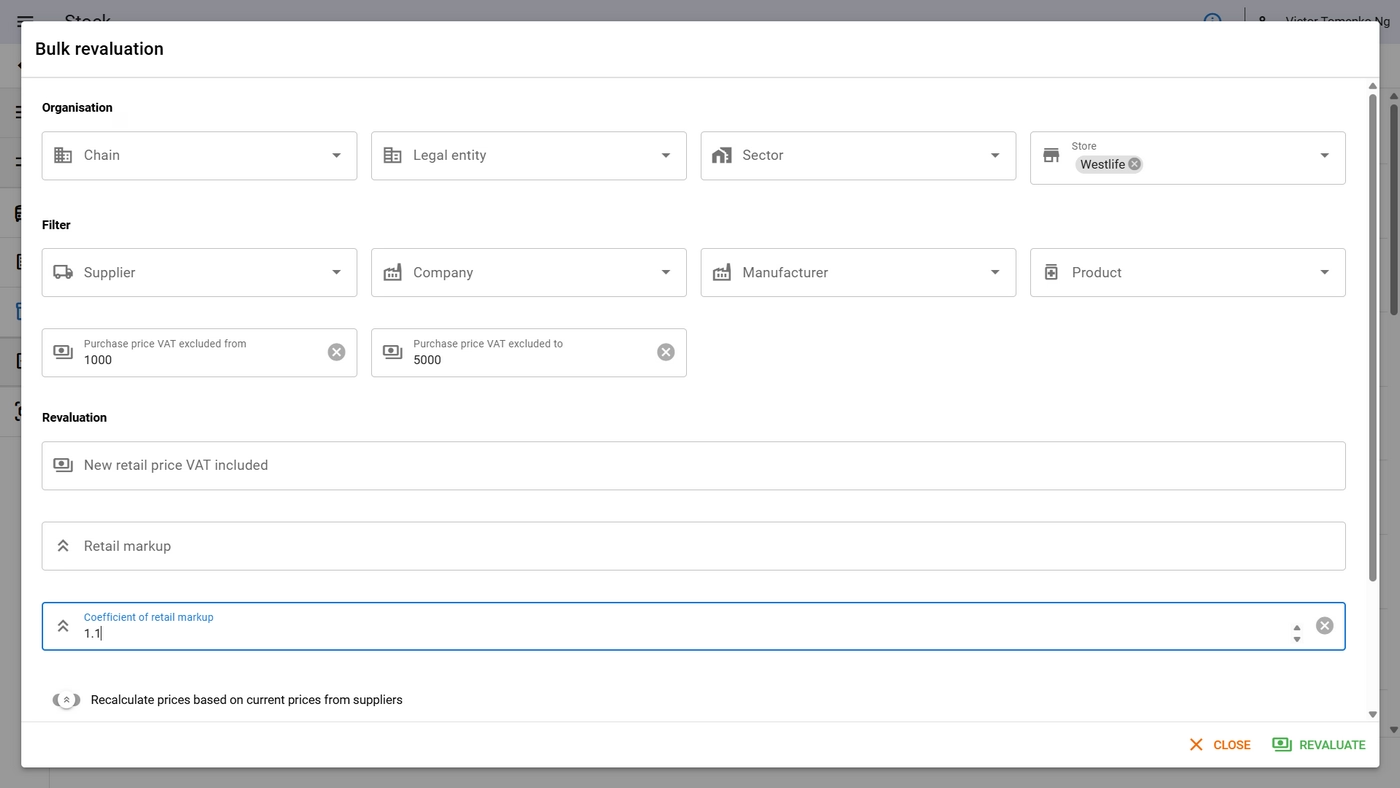Stock in Intaila pharmacy software
What is stock?
Stock is the inventory of medications and other products available for sale.
In Stock section, you can view the list of pharmacy/pharmacies stock, filter and sort it, update expiration dates and retail prices and see history of changes of the particular batch (SKU).
TIP
In Intaila pharmacy software you can manage stock of multiple pharmacies.
Configuring columns for display
By default, some columns are hidden: store (pharmacy name), product category (product type), series (manufacturer's batch number), VAT, and quantity on reserve. To display these columns, click 'Columns' in the upper right corner and select the columns you want to display or hide. Hidden columns appear in black, while displayed columns appear in blue. 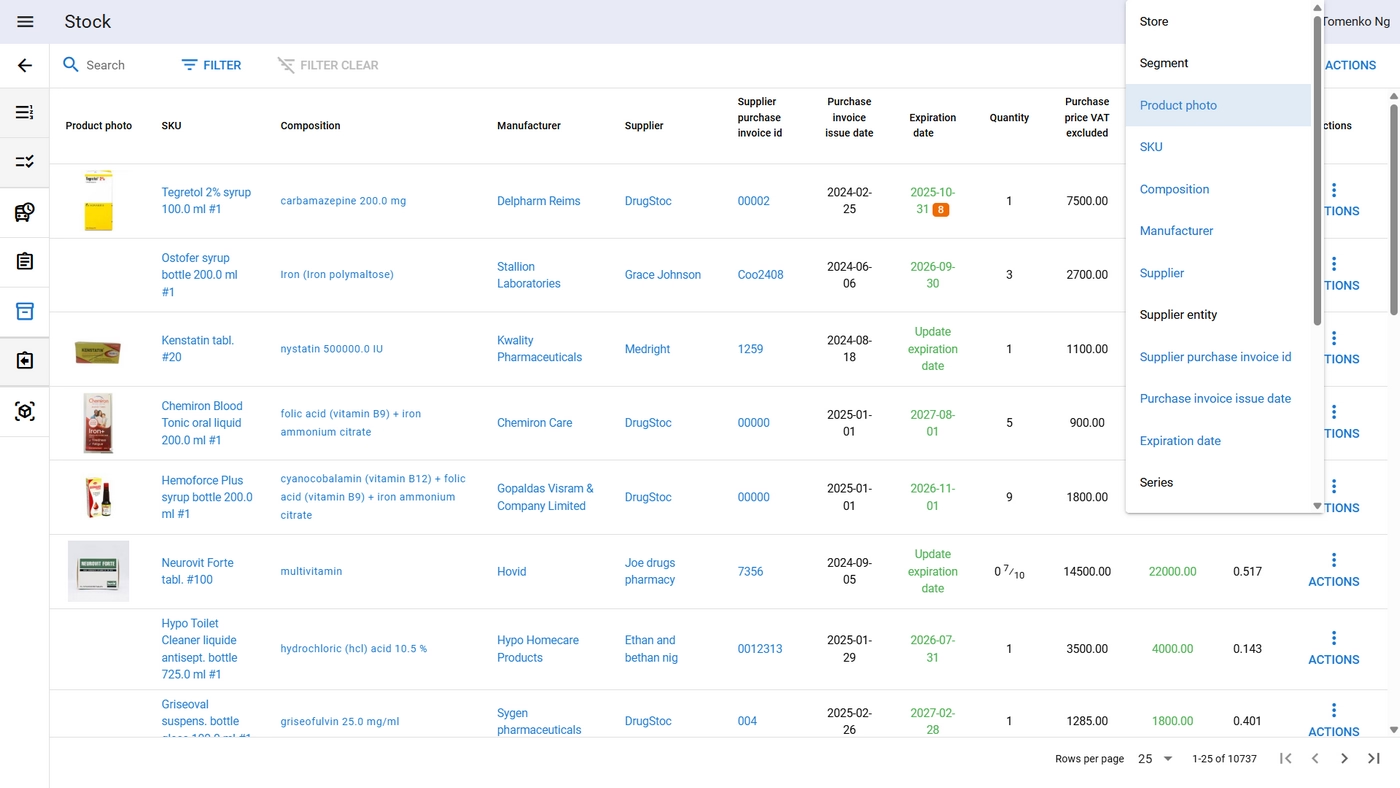
Stock search in the pharmacy software
You can search for a batch or SKU by product name, manufacturer, ingredients, supplier, or pharmacy name. In the top left corner, click the Search field and enter at least three characters. The search results will display products matching your search in pharmacies available to you. 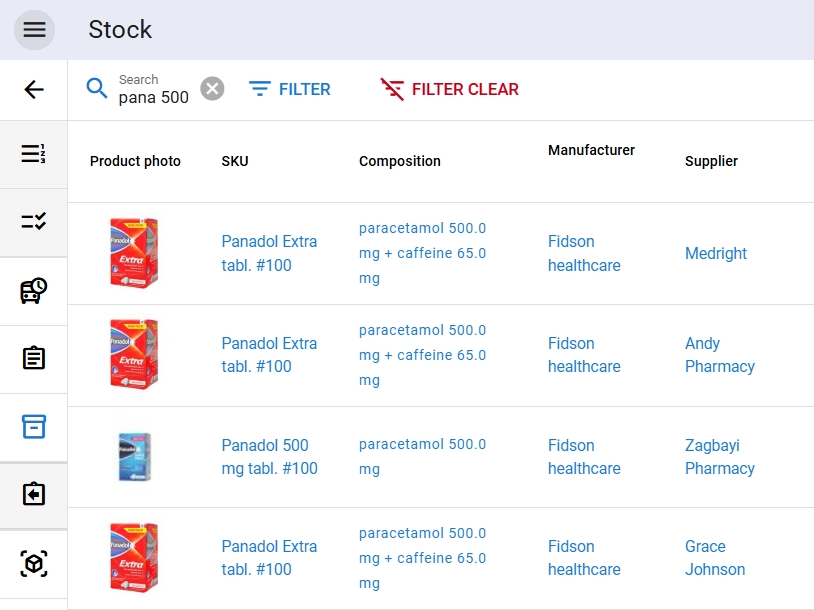
Stock filtering in the pharmacy software
In addition to searching, you can filter the stock. You can do this in the following ways:
- Click on any blue text in the stock list. For example, if you click on the name Panadol Extra, you will filter out all remaining items for this product. If you click on the segment "anemia multivitamin", you will filter out all items in this category.
- Click on the blue FILTER button and use any of the available filters in the dialog box.
The applied filters will be displayed as light blue buttons above the list of items. To remove the filter, click on one of these buttons. 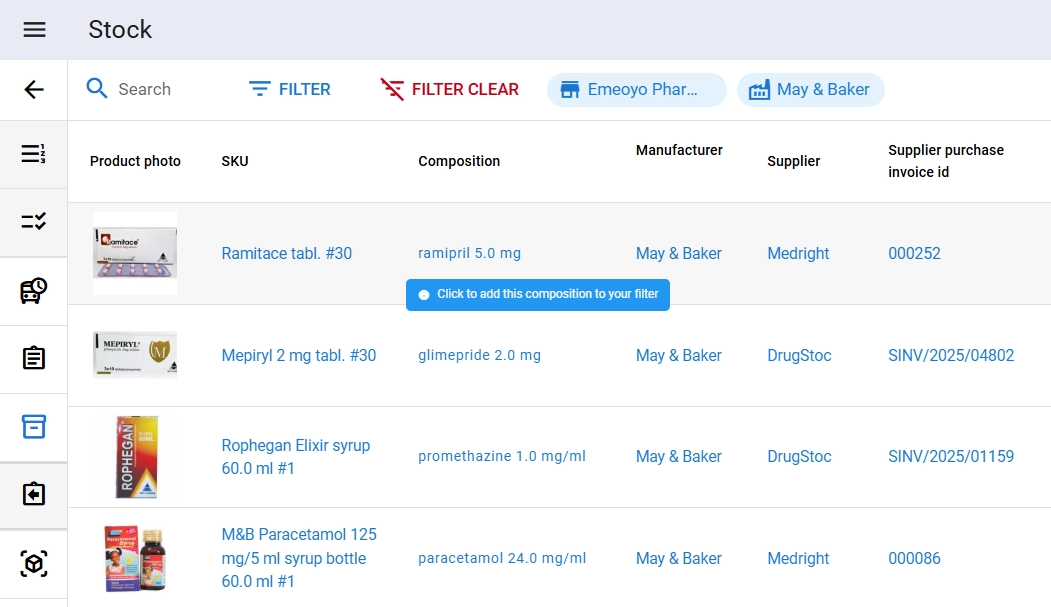
To cancel all filters, click on the red button FILTER CLEAR in the upper left corner of the screen.
Stock ordering in the pharmacy software
To sort the stock by a specific column, click on the column name.
- The first click will sort the remainder from A to Z (or from smallest to largest).
- The second click will sort from Z to A (from largest to smallest)
- The third click will cancel the applied sort.
TIP
Sorting by expiration date will show products with the worst expiration date.
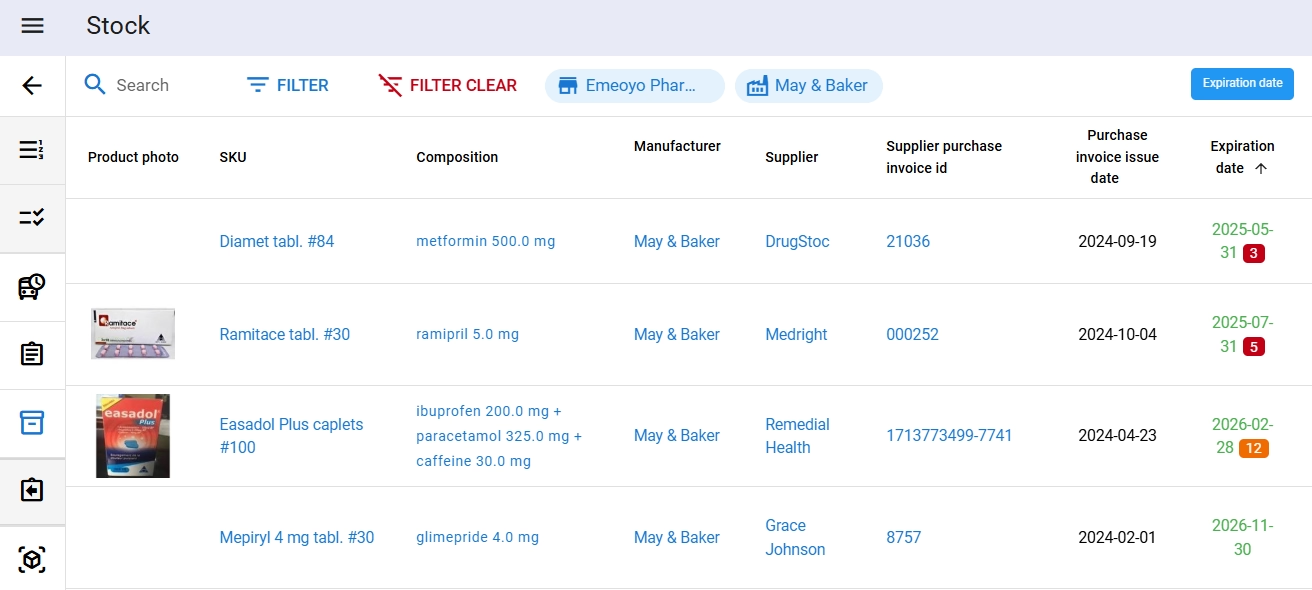
TIP
Sorting by markup will help you identify products with incorrect markups: either too low or too high.
Changing the expiration date of an item
If a product has no expiration date or has an incorrect expiration date, you can change it by clicking on the text Update expiration date (or an incorrect date), in the calendar dialog box, select the correct date. The selected date will be applied automatically. 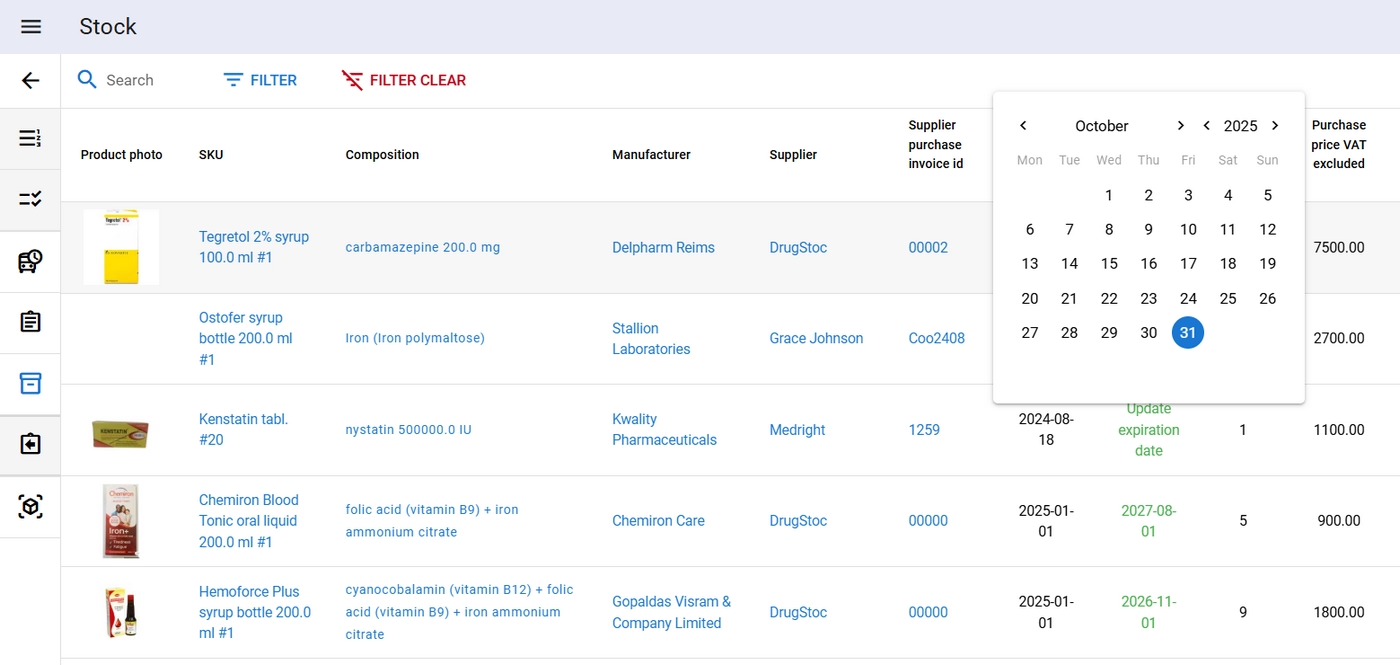
Revaluation
Per item revaluation
To change the retail price of the item, click on the green font with the item's retail price in the Retail price column. In the dialog box, you will see the item name, purchase price, current retail price, and current markup. Enter the new retail price in the New retail price with VAT field. The new markup will be calculated automatically. If you are satisfied with the new price and markup level, click the green REVALUATION button. 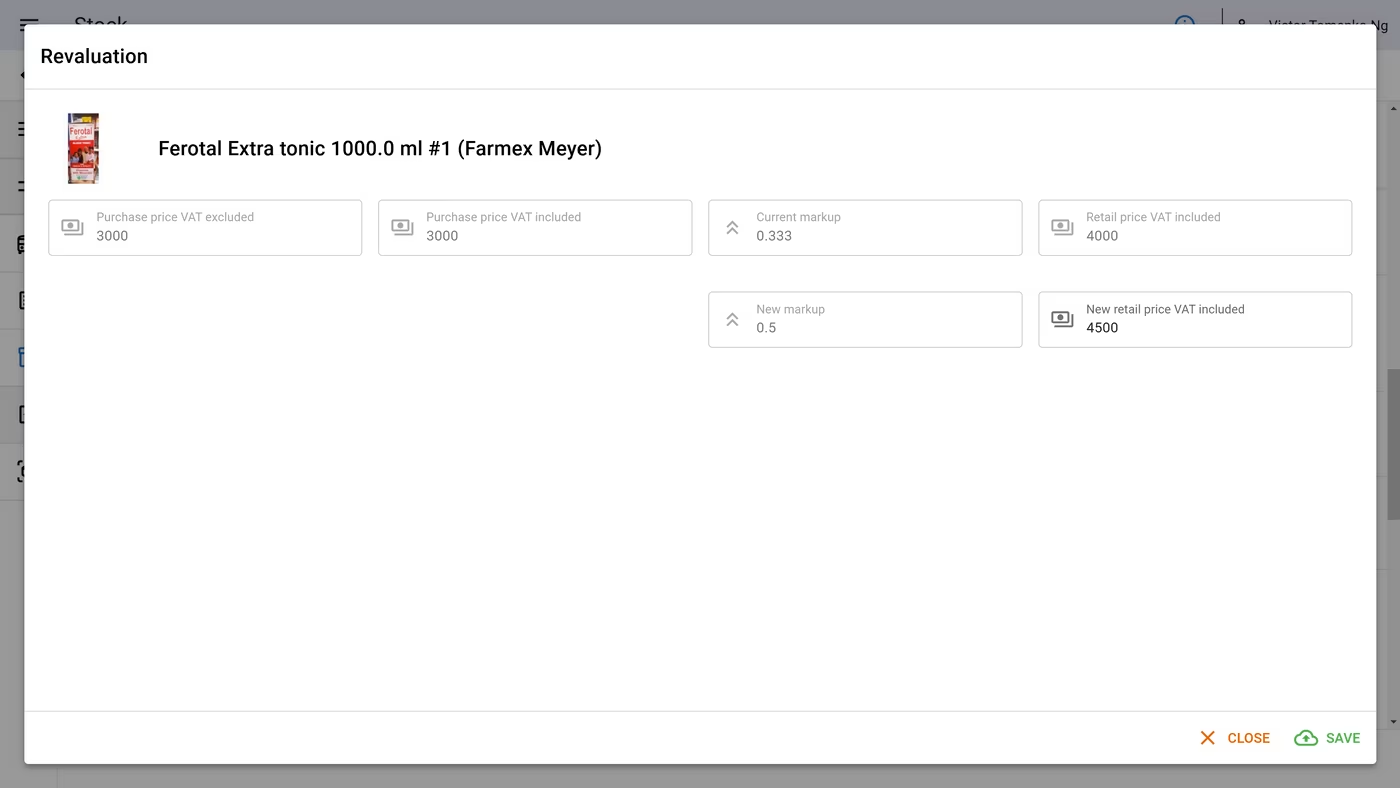
Bulk revaluation
In the pharmacy software, you can revalue a large number of balance items at once.
- In Stock section above the stock list in the upper right corner, click the blue ACTIONS button.
- In the drop-down list, select Bulk revaluation.
- In the Bulk revaluation dialog window, fill in 3 sections:
- Organization. If you have several pharmacies, you can select the entire chain in the Chain selection or an individual pharmacy in the Store (pharmacy) selection.
- Filters. This option is not mandatory, but you can use filters to narrow down the list of items to revalue. For example, you can specify a purchase price range by specifying Purchase price from and Purchase price to. In this case, only items in a certain price range will be revalued. You can combine filters, for example, by adding a specific manufacturer (lets say GlaxoSmithKline). In combination with the previous price range filtration, this will mean that only items in a certain price range that are manufactured by GlaxoSmithKline will be revalued.
- Revaluation. Here you can select one of the revaluation modes. These can be the following options:
- New retail price. In this case, all balances will be revalued to a fixed retail price. Note that items whose purchase price is higher than the new retail price you entered will be revalued to a minimum markup of less than 1%.
- Retail markup. In this case, the same new markup will be applied to all selected items. Note that the markup in the Intaila software is entered as a decimal number (like 0.3), not as a percentage (like 30).
- Coefficient of retail markup. With this option you can change the markup proportionally. For example, if the current markup for the first item is 0.3 (or 30%) and the second item is 0.4 (or 40%), and you enter a coefficient of 1.1, the first item will receive a new markup of 0.33 (0.3 * 1.1), and the second item will receive a new markup of 0.44 (0.4 * 1.1). That is, the markup will increase by 10%. This option is useful for adjusting prices during inflation.
- Recalculate prices based on current prices from suppliers. If you upload or enter price lists from suppliers, you can adjust prices to the current market prices. Let's say the purchase price has increased from 800 to 1000, and the current markup is 0.3 (30%), then for a product with a purchase price of 800, the current purchase price of 1000 will be used for the calculation and the retail price will change from 1040 to 1300.
- Recalculate prices based on store pricing rules. With this option, you can return all markups according to the pricing rules set for the organization. In this case, the basis for the calculation will be the actual purchase price of each item.
- Recalculate prices based on most expensive batch. If there are the same product(s) with different prices in stock, with this option you will raise the price of the cheaper batch to the price of the more expensive batch.
- Return previous price. If you made a mistake and want to return the price that was before the last revaluation, select this option.