Purchase invoice in the pharmacy software
What is purchase invoice?
Purchase invoice is a document that records the purchase of goods from a supplier.
To update the pharmacy's stock with purchased products, a Purchase Invoice is required. In Intaila software, you can create this by the following ways
- uploading an electronic invoice from the supplier (when provided)
- entering the details manually.
How to create a purchase invoice in pharmacy software manually
- In the left sidebar menu, click Warehouse, then Purchase invoice. You will see a list of previously created invoices (if any).
- In the upper right corner, click the Actions button and then Input manually.
- In the dialog box titled Purchase invoice: Input manually, fill in the required fields highlighted in red:
- Store (Pharmacy). In Intaila, you can manage multiple pharmacies, so the pharmacy must be specified explicitly. To select a pharmacy, type three letters from the pharmacy name and select the desired pharmacy from the list.
- Supplier (distributor). To select a supplier, type three letters from the supplier legal entity name and select the desired supplier from the list.
- In Supplier purchase invoice id, enter the invoice number that is indicated on the supplier's invoice.
- In Issue date, select the date of issue of the invoice by clicking on the blue calendar icon.
- If you want to control payment dates, you can also select a date of payment. This field is optional.
- The last two fields are also optional, they are the invoice amount excluding and including VAT. If you leave them blank they will be calculated automatically.
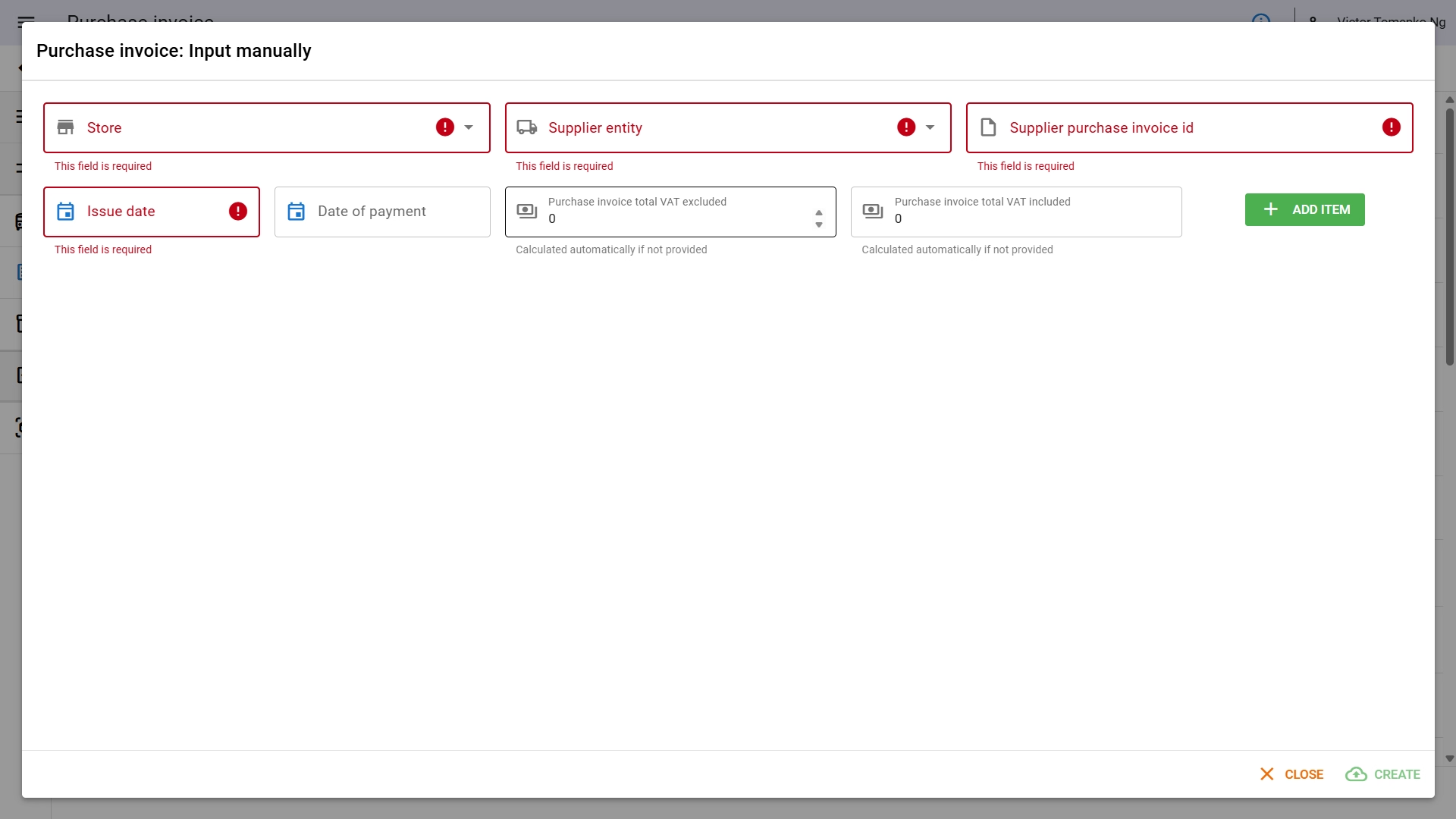
- To add items to the purchase invoice, click the green Add item button.
- In the dialog box, fill in the required fields highlighted in red:
- SKU (product). Start typing the product name to select the desired one from the drop-down list.
- Series (batch number) field is optional, enter it if you want to control batches of the same product that may be recalled by the manufacturer or regulatory authorities.
- Expiration date is also optional, enter it to be able to sort the stock by expiration date and see hints at the checkout.
- Enter the quantity. If the pack is full, enter the quantity in Quantity whole, if it is part of the pack, enter the number of blisters (ampules, sachets) in Quantity divided.
WARNING
Do not enter the number of blisters (ampoules, sachets) in the Quantity whole field, this will lead to incorrect price calculation. Use Quantity divided field
- VAT is optional and is filled in if the pharmacy business pays VAT in your country.
- In the field Purchase price VAT excluded, enter the purchase price for 1 whole package.
Prices must always be for 1 full pack
Even if the quantity entered is less than 1 package, the price must be equal to the price for 1 whole package. Intaila calculates the price for part of the package in pharmacy Point of sale (POS) automatically
- The retail price can be entered manually, if you leave this field blank, the price will be calculated automatically as described below.
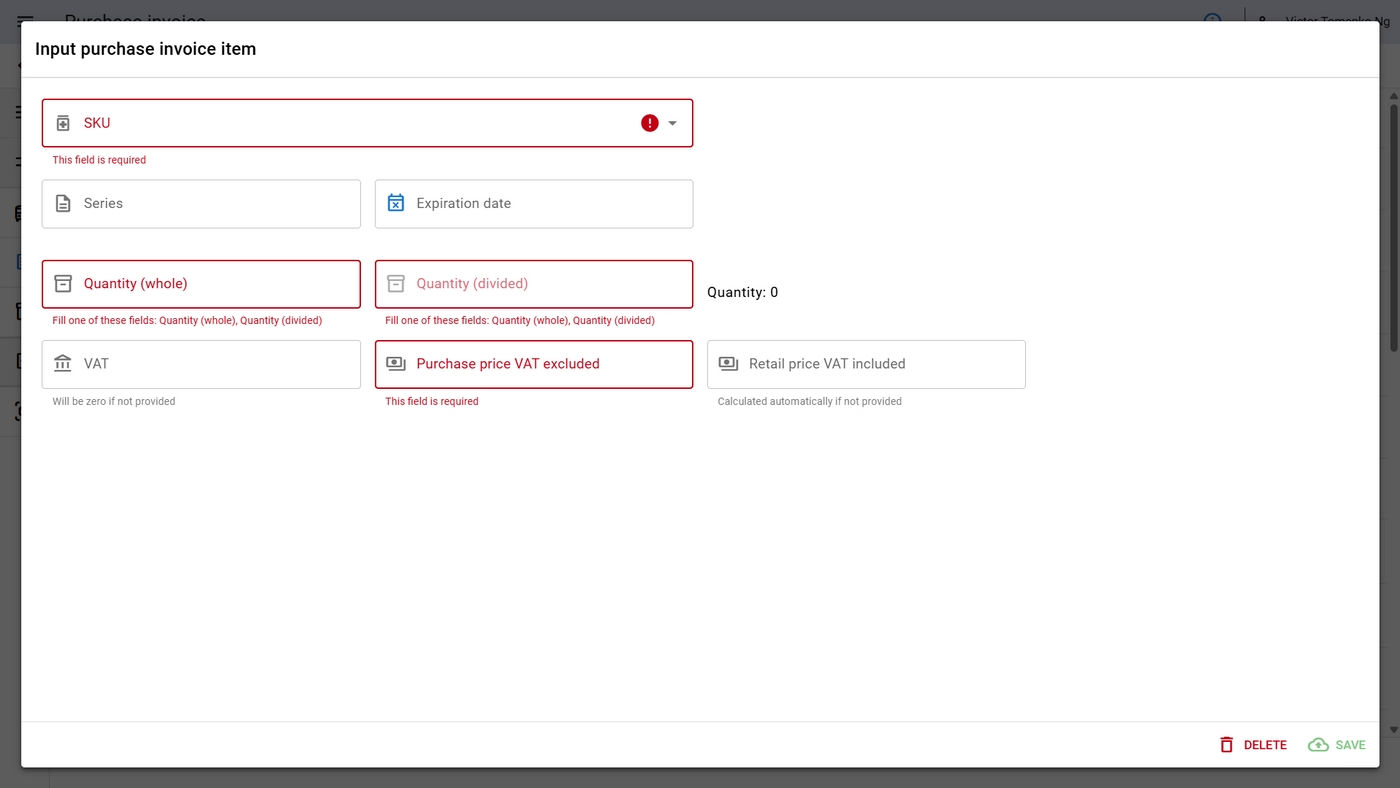
Automatic retail price calculation
Intaila can calculate the retail price for purchased items automatically according to your pricing rules. This can be one of the following options:
- Default pharmacy markup, which is set in the pharmacy settings.
- Markup, which depends on the purchase price range. For example, cheaper items up to 100.00 can have an automatic markup of 0.4 (or 40%), items from 100.00 to 500.00 can have an automatic markup of 0.3 (or 30%), and expensive items above 500.00 can have a markup of 0.25 (25%). This is set in the price management section.
- Individual markup for the product. For example, Panadol Extra may have a markup of 0.75 (75%), while the markup for other products will be determined by the rules above. This rule can be set in the Assortment section.